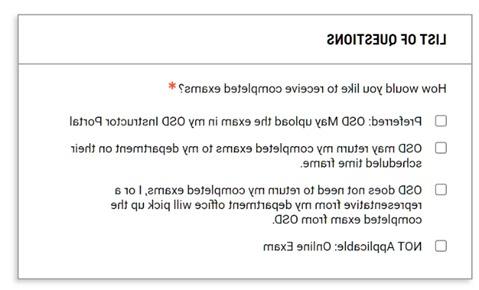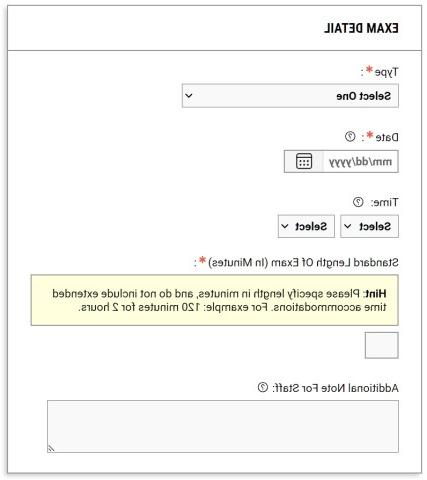The OSD Instructor Portal is designed for instructors to easily view and manage accommodation requests by students with disabilities. The portal allows faculty to:
- View a list of all students with accommodations in their course(s)
- Search and sort students by course
- Search students by type of accommodation/eligibility
- View notification of accommodations letters for students
- Complete and view testing agreements for exams proctored at OSD
- View class notes provided for students receiving note-taking assistance
Please note that emails from the Portal will come from Accessible Information Management, [email protected]. Please add this email to your address book or create an email filter to avoid missing important messages from us.
Using the Portal
Log in with your MyCalStateLA ID and password.
Review the confidentiality information and select Continue to View Student Accommodations.
On the Overview page, you will be able to review the names of students in your courses and the accommodations assigned by our office.
NOTE: If a student asks you for an accommodation not visible anywhere in the portal, contact our office.
View Accommodation Letter
Select View next to a student’s name to access their notification letter listing all their accommodations.
Filter by Category
On the left-hand side, select an accommodation category for a list of students who have requested these accommodations.
Filter by Course
To filter by course, select Refine Search and inserting the class on the page that follows.
Specifying Your Alternative Testing Agreement
Select Alternative Testing from the left-hand menu.
Option 1 – I Will Accommodate and Proctor My Own Exams
If you will be proctoring your own exams, or if there are no exams for your course:
Click Courses without Alternative Testing Agreement.
Find the course you are searching for, then select Specify Alternative Testing Agreement.
Make the appropriate selection, select Confirm to Proceed, then click Submit Your Selection at the bottom of the page.
Option 2 - Exams Proctored by OSD Alternative Testing Center
If you would like the OSD Alternative Testing Center to proctor exams on your behalf, complete and submit the Alternative Testing Agreement for the course. This template provides our office with proctoring instructions, including the best way to contact you/the instructor, and/or TA for questions during the exam, standard class time and exam dates, allowed materials, and other exam-related instructions for our office.
Completion of this template is required at minimum 7 days in advance for students to test with the OSD Alternative Testing Center.
Only one Alternative Testing Agreement per course per semester is needed. The system generates a copy of this template for all students registered in the course who request to use testing accommodations.
If the template was previously filled out by following the link provided in the Notification of Academic Support Services letter, then you do not need to complete it within the online portal.
Select your response and enter your phone number:
Specifying Exam Dates
You can enter all exam dates for your course in a calendar format. When students enter their exam requests, they will have the option to choose from your list of exam dates or to enter their own dates.
Note: Students requesting to take an exam at an alternate date or time must provide written approval from you (the instructor).
Select the allowed materials for that exam. For specific instructions, add them to the Additional Comment section.
The Alternative Testing Coordinator will follow up if any additional information is needed.
Reviewing the Alternative Testing Agreement and Students’ Exam Requests
If you have selected Option 3, you can then use the portal to review the submitted Alternative Testing agreement and make any necessary changes. Visit the Alternative Testing Agreement section of your instructor portal, find the course, and click View/Modify Alternative Testing Agreement.
You can also review student exam requests and upload exams for specific exam dates. To upload an exam, go to Alternative Testing > Upcoming Exams > Upcoming Exams Scheduled > Upcoming Exam File Upload. Select the checkbox for the corresponding students and exam date, and then click Upload File.
Note: If you receive the message Unable to Find Courses in Current Term when you select Alternative Testing, it means that students have not yet made any exam requests for your course. Please keep in mind that this may change as the semester progresses.
If you run into any issues or need assistance, please reach out to the Alternative Testing Coordinator at [email protected].
Questions?
Contact our office at 323-343-3140 or email [email protected].